Getting Started
This page instructs you on how to start your work in Einstein II and provides an overview of its main options and menus.
Start your work
To start working on your Einstein II account:
- Open the welcome email in your inbox.
- Follow the verification link to go to the login page. Hide the imageSee the image.
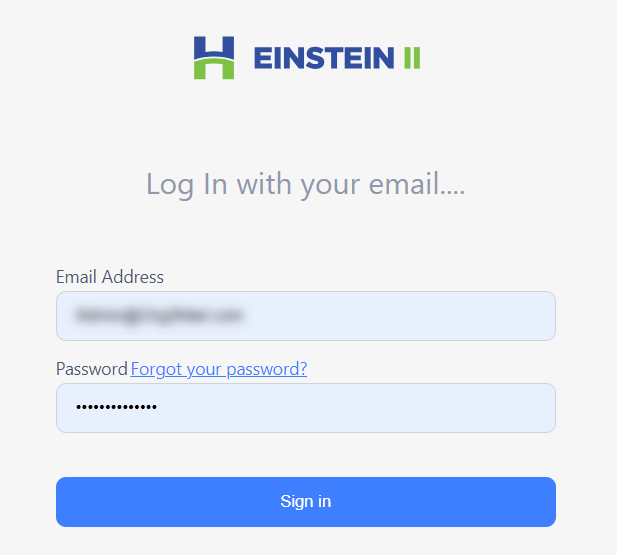
- Use your email address and the temporary password from the welcome email to log in.
- To change the temporary password, go to Reset password.
Dashboard
After you log in to Einstein II, you are redirected to the Dashboard where you can view, add, and manage widgets that visualize data related to your work in the app. For more information, go to Dashboard.
- After logging into Einstein II, the user can view the latest release notes in the pop-up window. After reviewing it, select Acknowledge to prevent the pop-up from appearing again, or select Show Later to view the release notes the next time you log in. To download the release notes in PDF format, go to Communication > Release Notes.
- After logging into Einstein II, the user can view the broadcast message in the pop-up window. After reviewing it, select OK to prevent the pop-up from appearing again. To view all published broadcast message, go to Communication > Broadcasting.
Basic options
In the upper-right part of Einstein II, find and use the following options:
- Notifications
 that list the activities happening in your account.
that list the activities happening in your account. - User menu that includes the following options (Hide the imageSee the image):
- Manage Notifications opens the Notification Subscription page, where you can set how the users of your Agency will receive each specific notification: via email, SMS, or on the product screen.
- Theme lets you switch between the Light and Dark themes of Einstein II.
- Contact Us lets you address product-related questions and issues to the Hallmark Support Team.
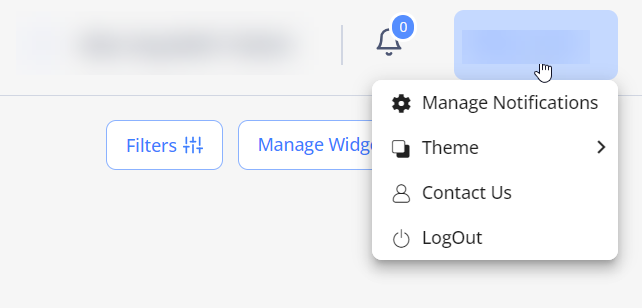
In the lower-right part of Einstein II,
- Smart Search
 that allows you to search any keywords across Order Management, Timesheets and Invoices (see the imagesee the image). You can also enter keywords using voice input by clicking the
that allows you to search any keywords across Order Management, Timesheets and Invoices (see the imagesee the image). You can also enter keywords using voice input by clicking the  icon (Microphone). Selecting a search result will directly navigate you to the corresponding order, timesheet, or invoice record.
icon (Microphone). Selecting a search result will directly navigate you to the corresponding order, timesheet, or invoice record.
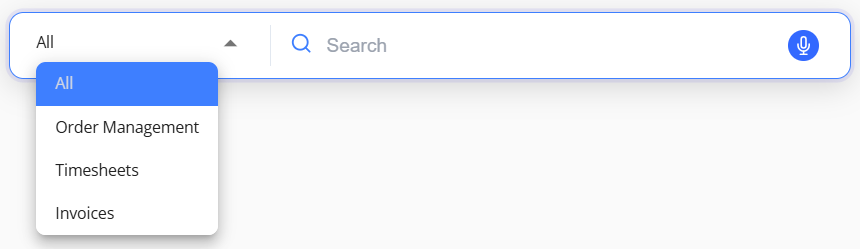
Left-side menu
Use the left vertical menu to navigate to the following tabs:
- Dashboard displays visualized graphs on the data related to your work in Einstein II.
- Associated Organizations includes data about all Organizations associated with your Agency.
- Agency Profile includes information about your Agency.
- Candidates shows details on the Candidates’ statuses, skills, assignment End Date, location, etc.
- Order Management lets you work with job orders: apply matching Candidates, accept offers from partnership Organizations, track orders, etc.
- Candidate Assignment displays a report on confirmed, active, and past Candidates.
- Timesheets includes data about Candidates’ work hours and allows entry of their timesheets.
- Invoices provides information on time pending an invoice, invoices pending approval, and payments.
- Reports lets you generate, view, and manage different reports to obtain information about your Agency's timesheets, invoices, Candidates, and other data.
- Administration lets you add new users to your Agency account and manage their roles and permissions.
- Communication lets you add and share documents with the users of the associated Organizations and send group emails.