Candidates
On Candidates, view all the Candidates in your Agency, edit their profiles, and add new ones.
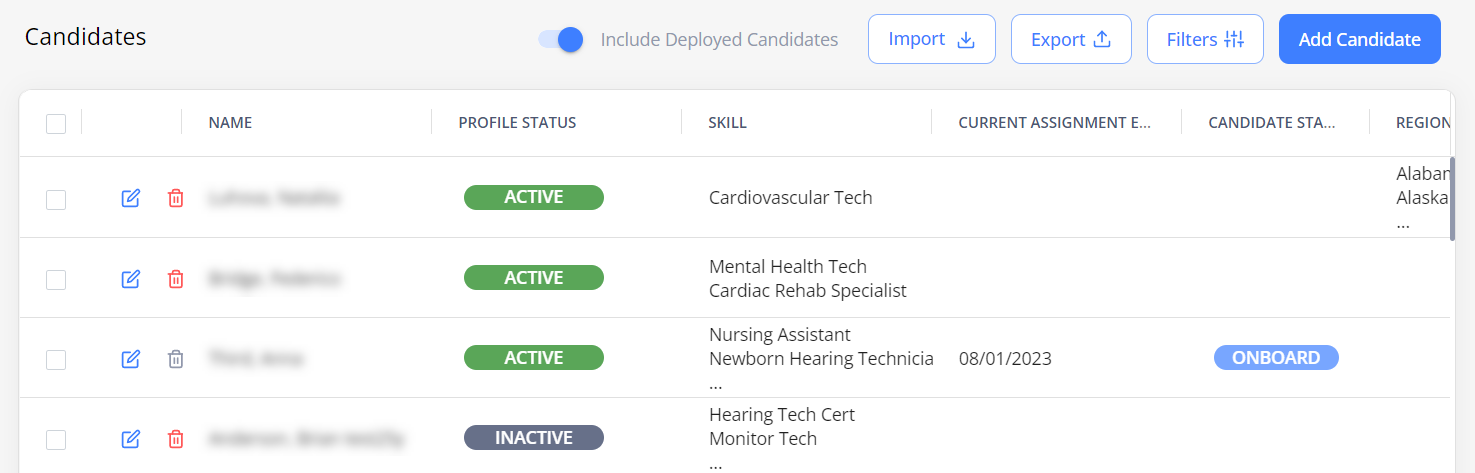
To access the needed Candidates faster, apply Filters that will be preserved on this specific page.
To view only the Candidates that are currently not onboarded to any positions, turn off the Include Deployed Candidates option.
Profile status vs Candidate status
Profile status refers to the status of the Candidate's profile in the system and determines the partnership between your Agency and the Candidate. Following are the possible Candidate's profile statuses:
- Active: you can apply such Candidates to orders.
- Inactive: you cannot apply such Candidates to orders.
- Incomplete: lacks information.
To change a Candidate's profile status:
- On Candidates, select the edit icon
 next to the needed record in the grid.
next to the needed record in the grid. - On Edit Candidate > Candidate Profile, choose the needed status from the Profile Status dropdown list.
- Select Save.
You can also quickly inactivate a Candidate by selecting the delete icon ![]() next to the needed record in the Candidates grid.
next to the needed record in the Candidates grid.
- If you inactivate Candidates from Applied through Accepted statuses, they become Rejected on all orders they are currently assigned to.
You may not inactivate Candidates in the Onboard status.
Candidate status refers to the status of the Candidate in the scope of a specific order. On Candidates, you can view the statuses displayed only for the Onboard and Accepted Candidates. For details about all possible Candidate statuses, go to Order and Candidate statuses.
- The Current Assignment End Date column displays the End Date of the last order where the Candidate is onboarded.
Add or import Candidates
You can add new Candidate profiles into Einstein II VMS in either of the following ways:
- Add a Candidate manually by entering the details in the app. For details, go to Add Candidate.
- Import multiple Candidates at a time by completing the information in the Excel template file and then uploading it into the app. For details, go to Import Candidates.
Edit Candidate profile
To edit the Candidate profile details, select the edit icon ![]() next to the needed Candidate in the grid. After editing, select Save.
next to the needed Candidate in the grid. After editing, select Save.
- You may not edit profiles of the Candidates registered in the E II Plus mobile app if the Allow Candidate Login configuration is enabled for your Agency and the corresponding Candidate user exists. But you may still change the profile status for them.
Export Candidates
To export details about Candidates, select Export and choose the needed format. You can also export specific Candidates by choosing them in the grid using checkboxes and selecting Export. Hide the imageSee the image.
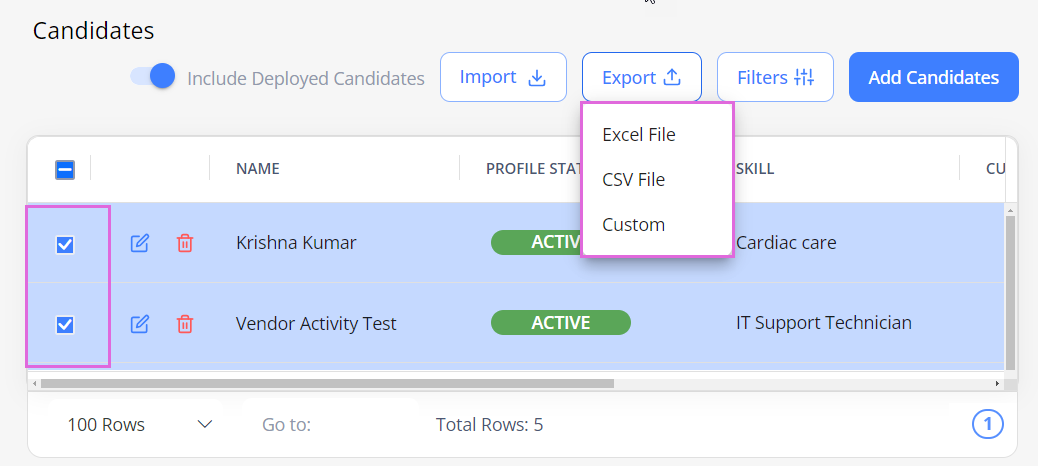
- You may export Candidates only if you have the proper permission.
See also