Import Candidates 
- You may import Candidates only if you have the proper permission.
To import multiple Candidates at a time from an Excel file into Einstein II at a time:
- On Candidates, select Import above the grid.
- In the Import Candidates sidebar, select Download template.
- Open the downloaded Excel file and add information on the Candidates, Candidate Experience, Candidate Education, Candidate Skills, and Candidate Regions tabs by following the specified instructions.
- Candidate Experience and Candidate Education tabs are optional.
- Upload the file with the added information into Einstein II.
- In the upper right, select Import and check the data on the following tabs:
- The Successful tab displays the successfully processed Candidate records (Hide the imageSee the image.) To import them, proceed to Step 6.
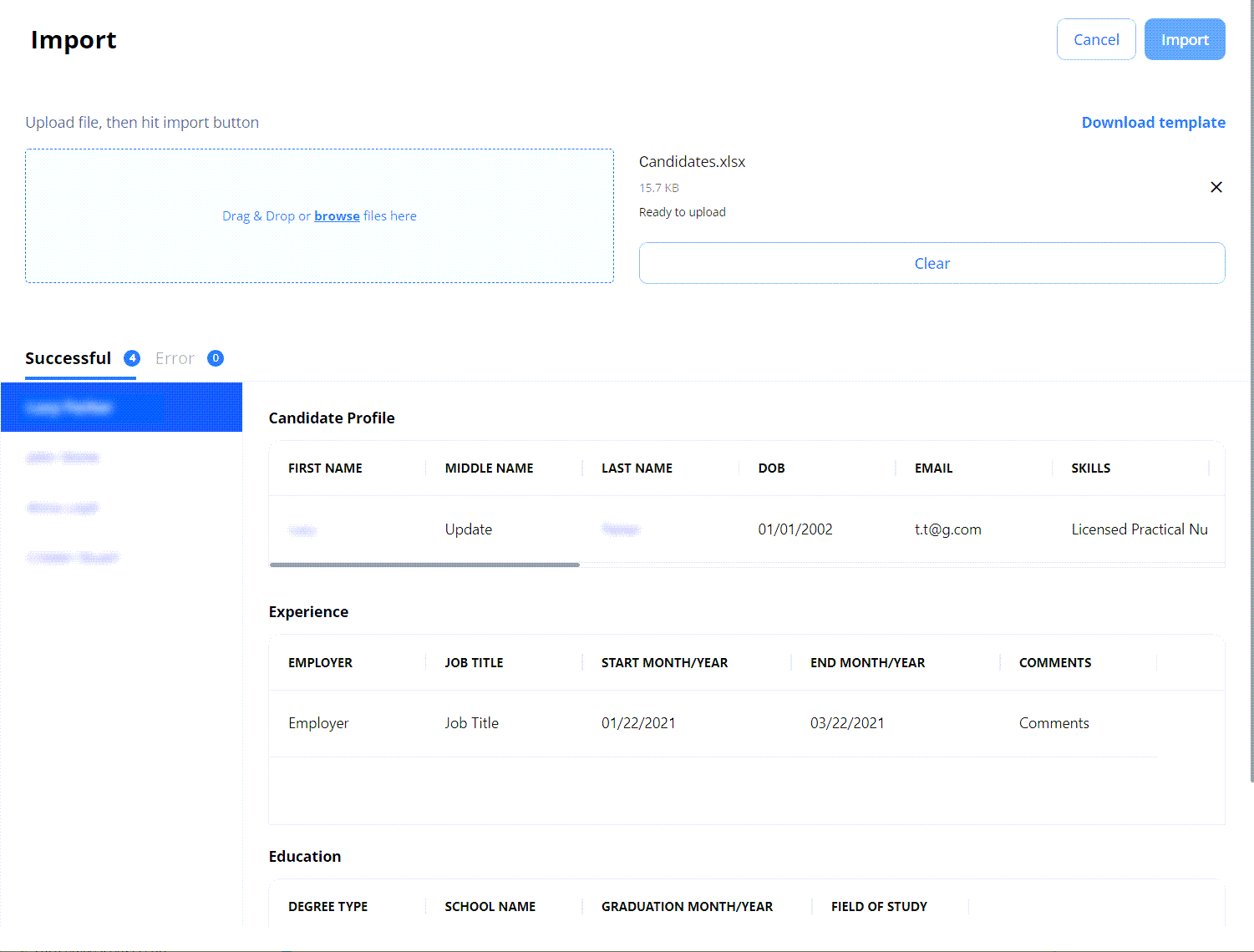
- The Error tab displays the Candidate records that failed to be processed (Hide the imageSee the image.) To fix the errors, select Download file with Errors, make the needed edits in this file, and re-upload it into the system. Then, to import the records, proceed to Step 6.
- Make sure that this time you only upload the fixed records and not all of them again, or they will duplicate the data loaded successfully the first time.
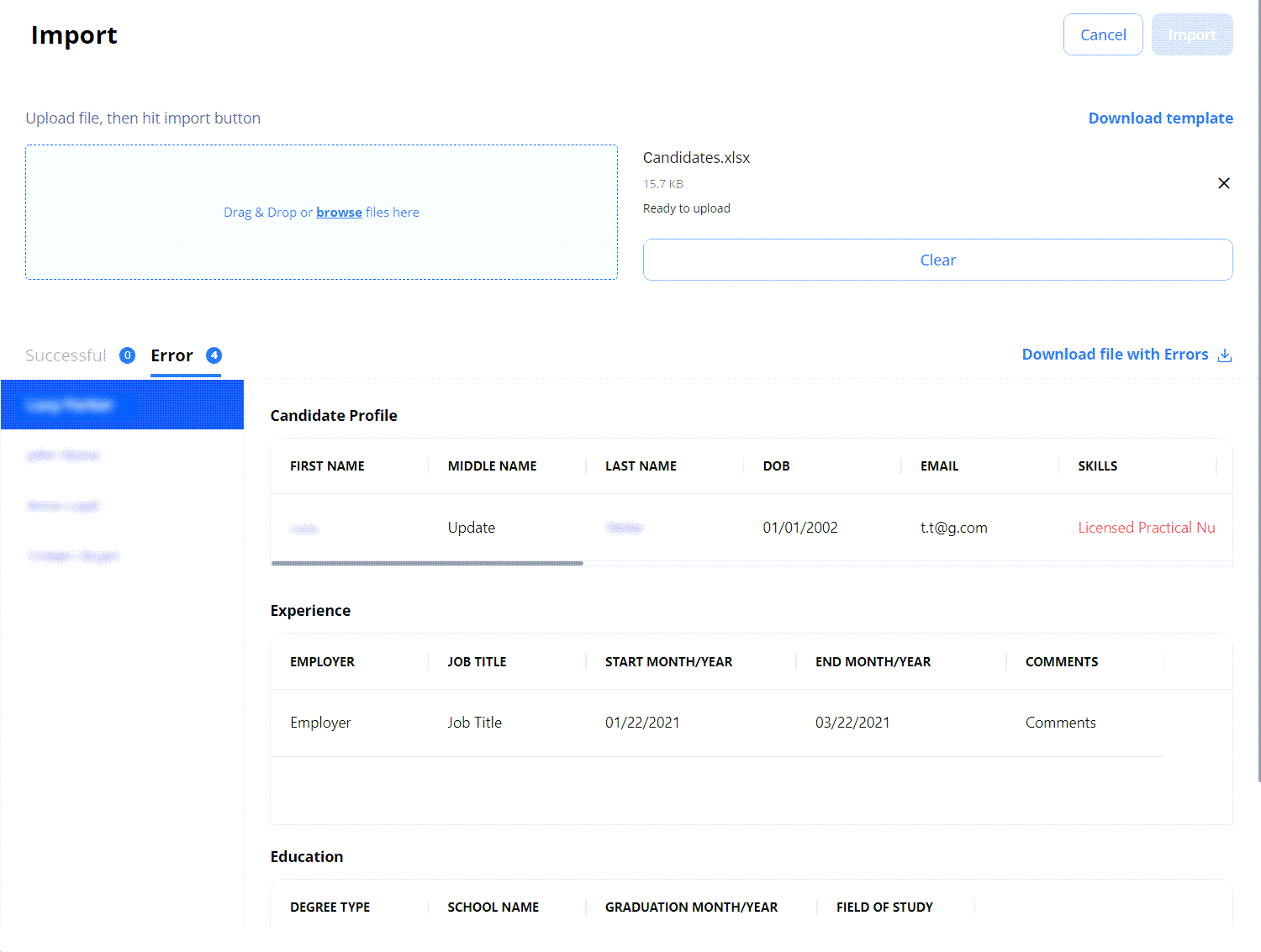
- The Successful tab displays the successfully processed Candidate records (Hide the imageSee the image.) To import them, proceed to Step 6.
- To import the successfully processed data, in the upper right, select Import.
- You can import only the successful Candidate records and re-import the failed ones later.
After this, the successfully imported Candidates appear on the Candidates grid. Now you may apply them to the matching orders.
See also
Watch video