Add Candidate 
To manually add a new Candidate to your Agency:
- On Candidates, select Add Candidate in the upper right. Hide the imageSee the image.

- On Candidate Profile, fill in all the required (*) fields, upload the Candidate's profile picture in PNG or JPG format (up to 20 MB), and then select Save.
- (Optional) You can now search for candidates by NPI number or provider name using the Search with NPI button. Selecting a candidate from the search results will automatically populate key details such as name, skill, NPI, and more. (See the imageSee the image)
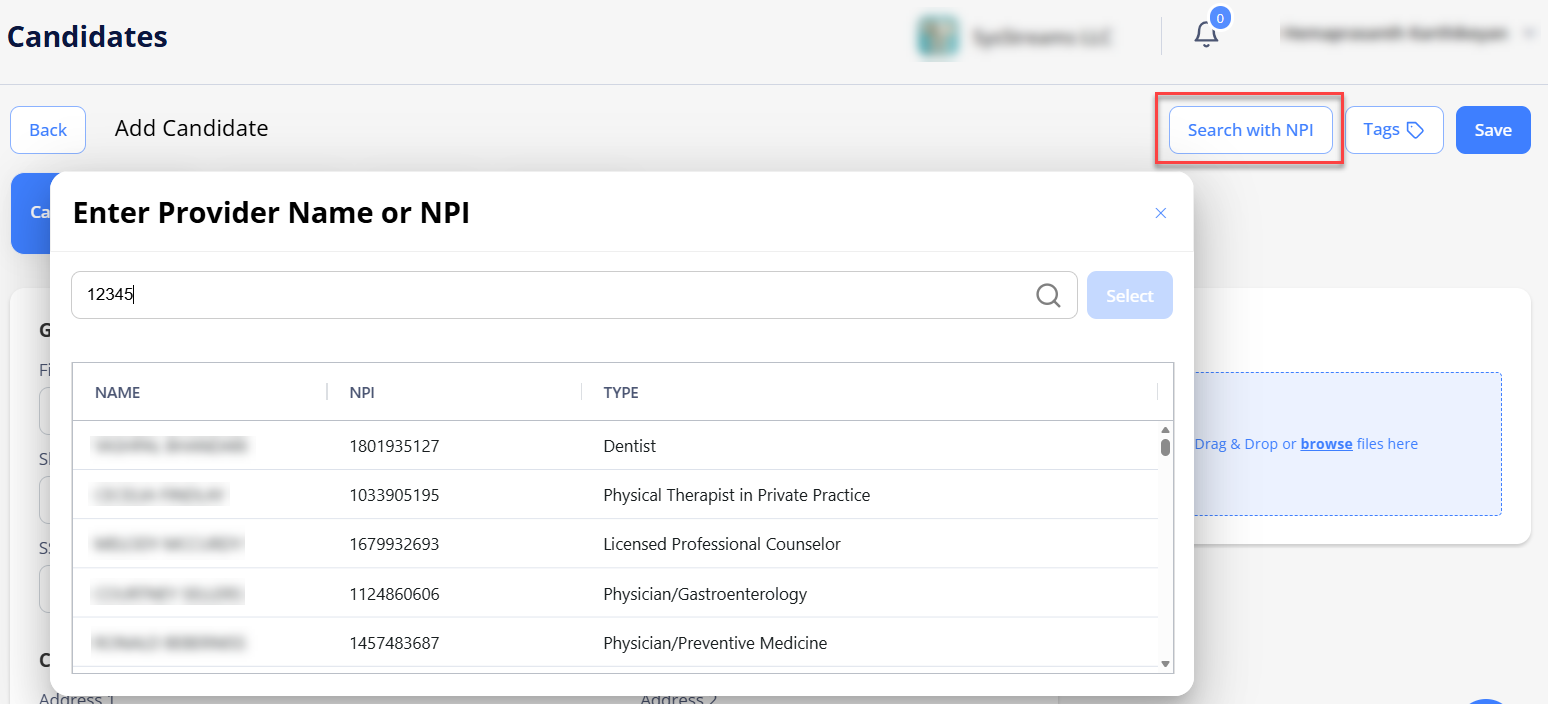
- (Optional) You can now search for candidates by NPI number or provider name using the Search with NPI button. Selecting a candidate from the search results will automatically populate key details such as name, skill, NPI, and more. (See the imageSee the image)
- (Optional) If you have permission, you can use the Tags option to add keywords or labels (Maximum of 50 characters) to an candidate (See the imageSee the image).
- To filter candidates by tags in Candidates, go to Filters > Tags (See the imageSee the image) and select the required tags.
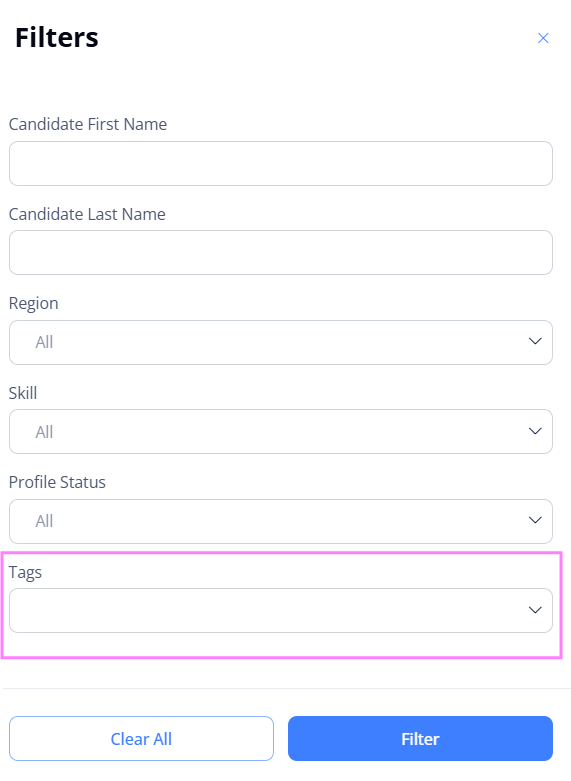
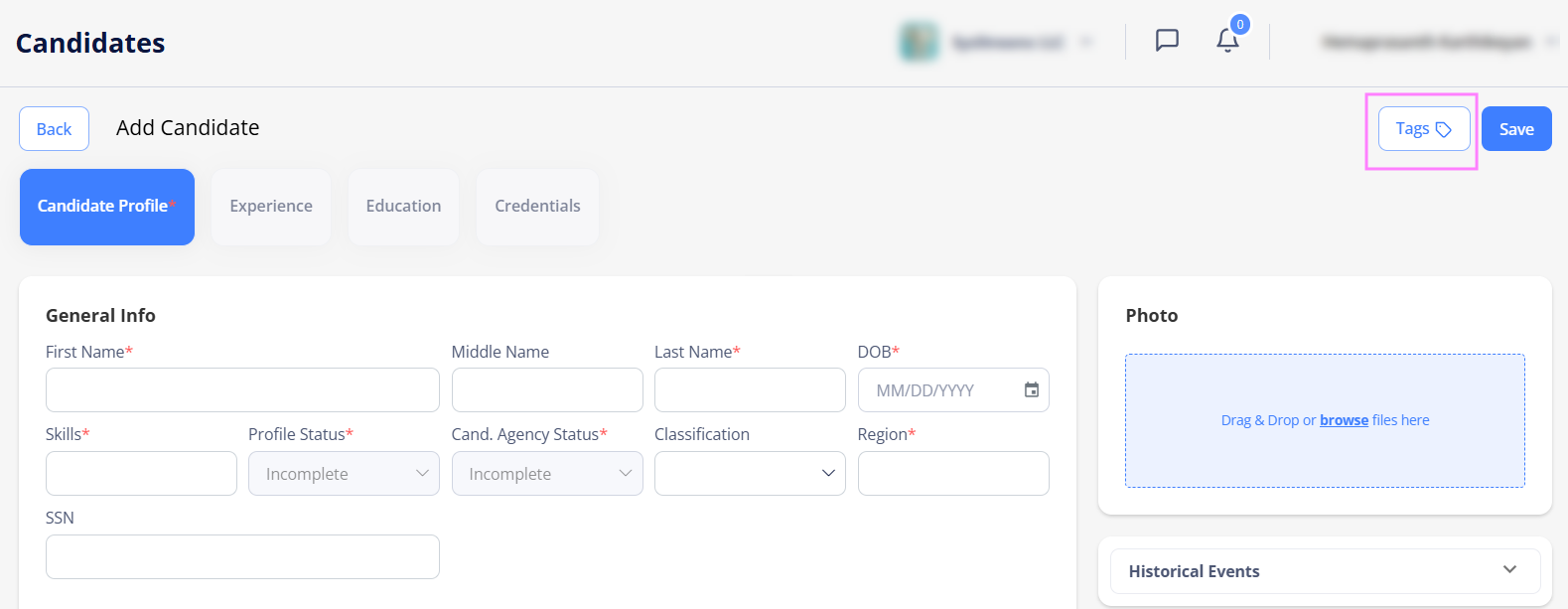
- To filter candidates by tags in Candidates, go to Filters > Tags (See the imageSee the image) and select the required tags.
- On Experience, Education, and Credentials, add additional information now or later (when editing the Candidate).
For details about adding and managing credentials, go to Manage credentials. - Select Back in the upper right to get back to the Candidates grid.
The new Candidate profile is now available on the Candidates grid with the Active profile status. Hide the imageSee the image.
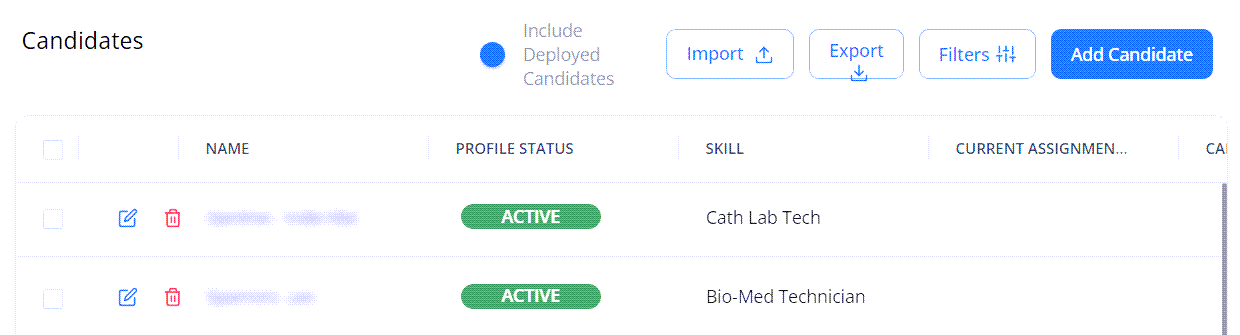
See also
Watch video