Associated Organizations
On Associated Organizations, find all Organizations associated with your Agency (with Active and Inactive partnership statuses), define fee and partnership settings for these Organizations, and associate new Organizations.
- You may edit information on this page only if you have the proper permission.
To edit the settings for a specific Organization, select the edit icon ![]() next to the needed one to open the sidebar. Here you can view and edit fee and partnership settings on the corresponding tabs.
next to the needed one to open the sidebar. Here you can view and edit fee and partnership settings on the corresponding tabs.
Fee settings
On Fee Settings, enter or edit the base fee to be paid by the selected Organization for your Agency's services.
- The Agency fee does not apply to invoice records that are based on mileage (miles-type invoice records).
To add fee exception for staffing Candidates with a specific combination of region, classification, and skill:
- Select + Add Fee Exception.
- Enter the required details.
- Select Add. Hide the imageSee the image.
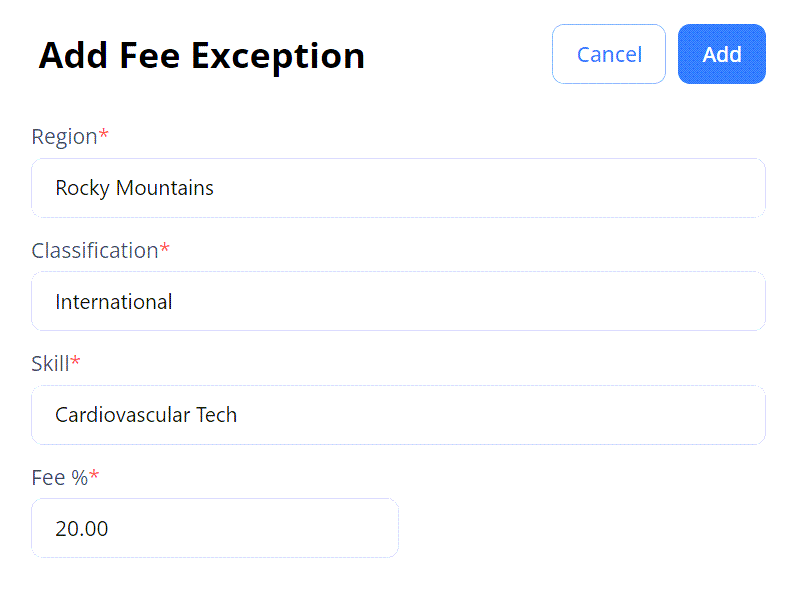
Tier settings
On Tier Settings, view the tier and tier exceptions (if any) that define the priority according to which you receive orders from the selected Organization.
- You may not edit information on this tab. And it is available for you only if the tiering logic setting is turned on for the selected Organization.
Partnership settings
On Partnership Settings, view the following information:
- Partnership Status: view your partnership status with the selected Organization which can be one of the following:
- Active: The Organization can distribute orders to your Agency, and the Agency can apply Candidates to those orders.
- Inactive: Partnership with the Organization is completely removed.
- Suspended: After the specified Suspension Start Date, the Organization cannot distribute new orders to your Agency, and the Agency cannot apply new Candidates to the orders within this Organization. But you can still work with the suspended Organizations in the scope of the existing positions, for example, submit timesheets and invoices, view assignments and reports.
- If the Suspension Start Date is in the future, in the Associated Organizations grid, the Organization appears with the Active status and the exclamation point
 next to it. Hover over this icon to view when the suspension period starts. Hide the imageSee the image.
next to it. Hover over this icon to view when the suspension period starts. Hide the imageSee the image.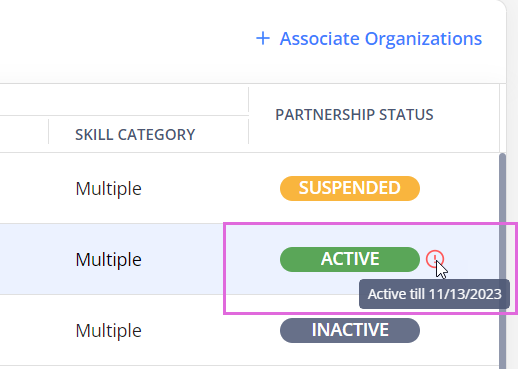
- If the Suspension Start Date is in the future, in the Associated Organizations grid, the Organization appears with the Active status and the exclamation point
- Job Distribution: view your Agency's job distribution details which you may edit on Agency Profile (if you have the proper permission).
Associate new Organizations
To associate a new Organization for your Agency to work with:
- Select + Associate New Organizations to open the sidebar in the upper right.
- Make the needed selection(s) in the Organization field. Hide the imageSee the image.
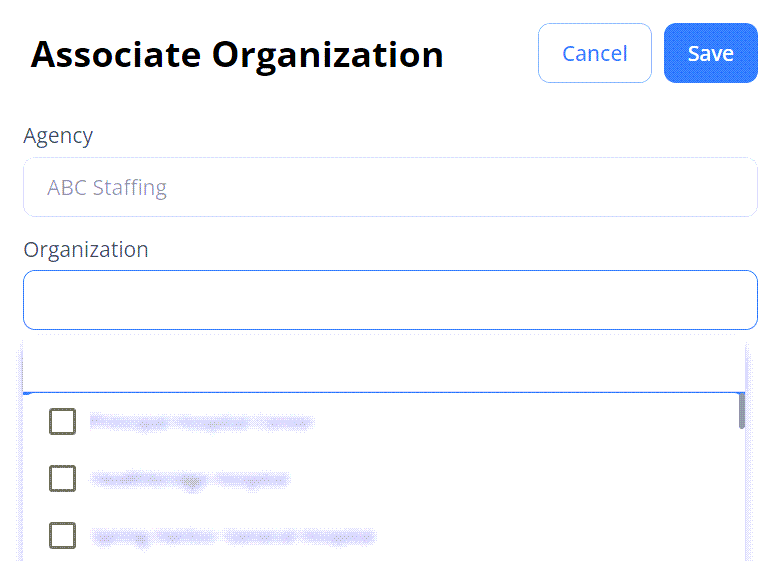
- After this, in the Associated Organizations grid, find the newly associated Organization(s) to configure their settings by using the edit option
 .
.