Apply Candidate 
To apply a Candidate for an order:
- On Order Management, select the needed order to open the order details sidebar.
- On the Candidates tab > Candidates List, view all the matching Candidates and select the edit icon
 next to the needed one to open their details. Hide the imageSee the image.
next to the needed one to open their details. Hide the imageSee the image.
- By default, the Candidates List provides all Candidates who match the order, including the deployed ones. You can turn off the Include Deployed option not to view such Candidates.
For LTA orders (if multiple assignments are allowed by the configuration): If the Candidate is already working on another order that overlaps with the current order, you will see the suitcase icon next to the Candidate's name. Hover over the icon to view the location(s) where the Candidate is currently working. In the Candidate's details of the order, you can also view the list of their current positions. Hide the imageSee the image.
icon next to the Candidate's name. Hover over the icon to view the location(s) where the Candidate is currently working. In the Candidate's details of the order, you can also view the list of their current positions. Hide the imageSee the image.
If a Candidate is local (based on the distance between the Candidate's address and the order's work address), the corresponding note is displayed in the Candidate's details on the order. Hide the imageSee the image.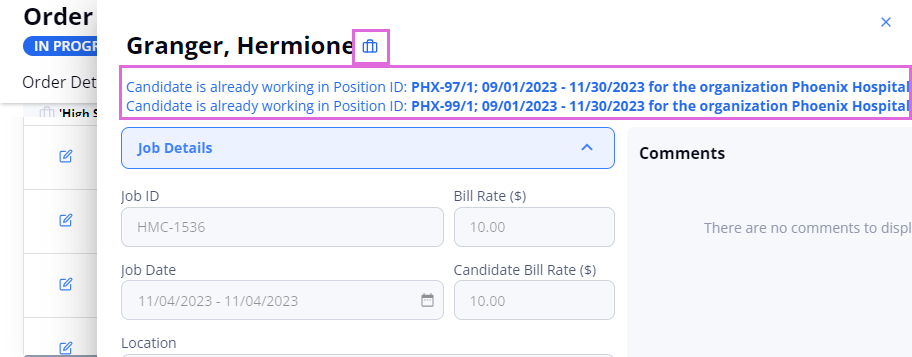
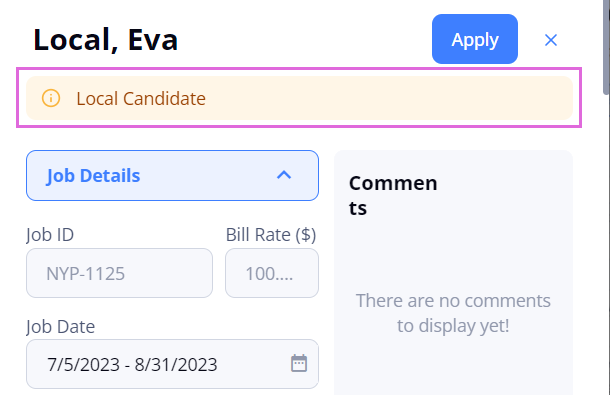
- If a candidate is eligible for faster onboarding, you will see the crown
 icon next to the candidate's name when the order start date falls within the Privileged Start Date and Privileged End Date. Hover over the icon to view the Privileged dates. (see the imagesee the image)
icon next to the candidate's name when the order start date falls within the Privileged Start Date and Privileged End Date. Hover over the icon to view the Privileged dates. (see the imagesee the image)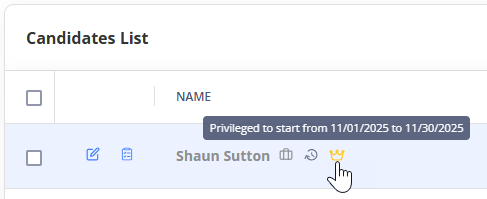
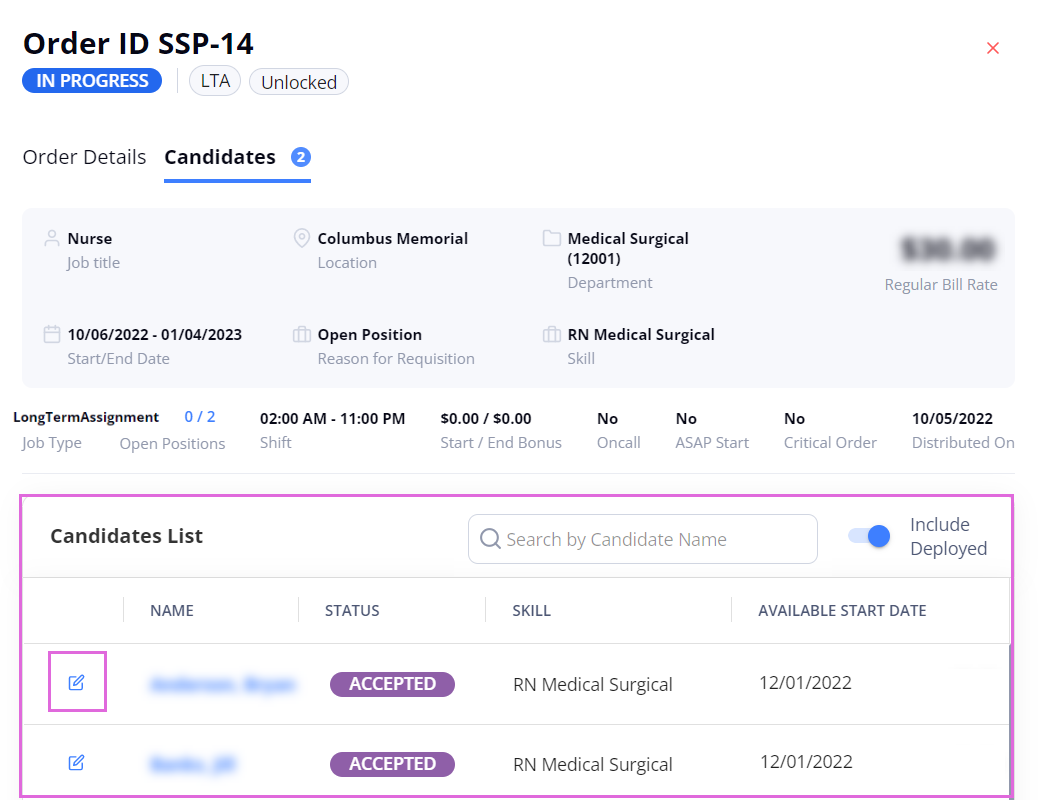
- By default, the Candidates List provides all Candidates who match the order, including the deployed ones. You can turn off the Include Deployed option not to view such Candidates.
- Review and change (if needed) the data in the editable fields, such as Available Start Date, Candidate Bill Rate, and others. Hide the imageSee the image.
- For Locum skill category orders, you can select a candidate’s available dates using the Available Date Field calendar icon (see the imagesee the image).
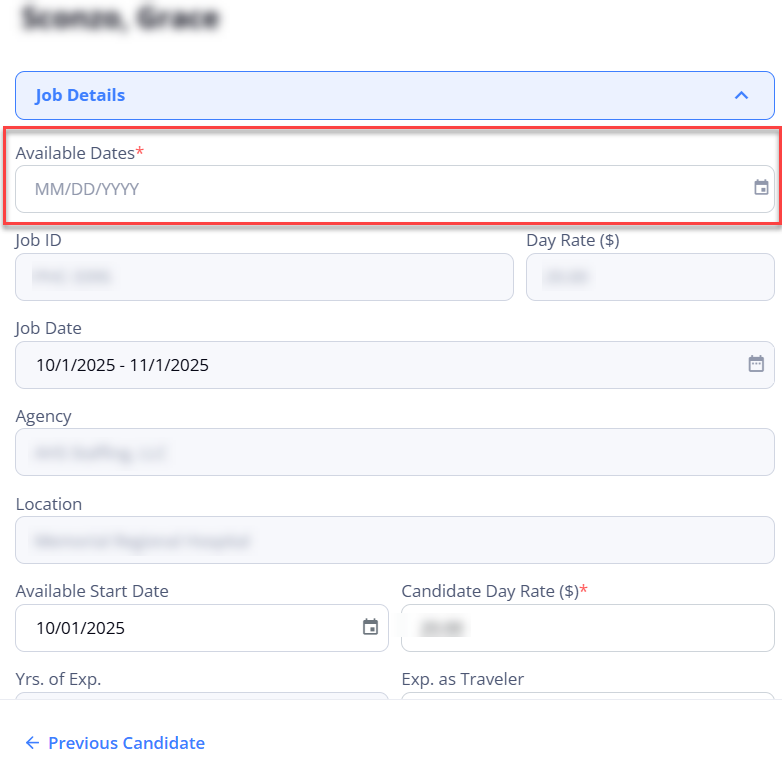

- For non-local Candidates, the regular bill rate is prepopulated by default; for local Candidates, the regular local bill rate is used.
You may increase the original bill rate for a Candidate only if your partnership Organization allows it. Otherwise, you may either decrease it or leave it as is. - The Candidate Bill Rate will reflect the regular local bill rate if the local candidate applied for the order.
- The Leave request comments field can be optional or mandatory for Candidate application, depending on the associated Organization's configuration.
- The Requested Time Off field allows to select specific leave dates and displays the number of weekend leave days requested and total number of leave days requested.
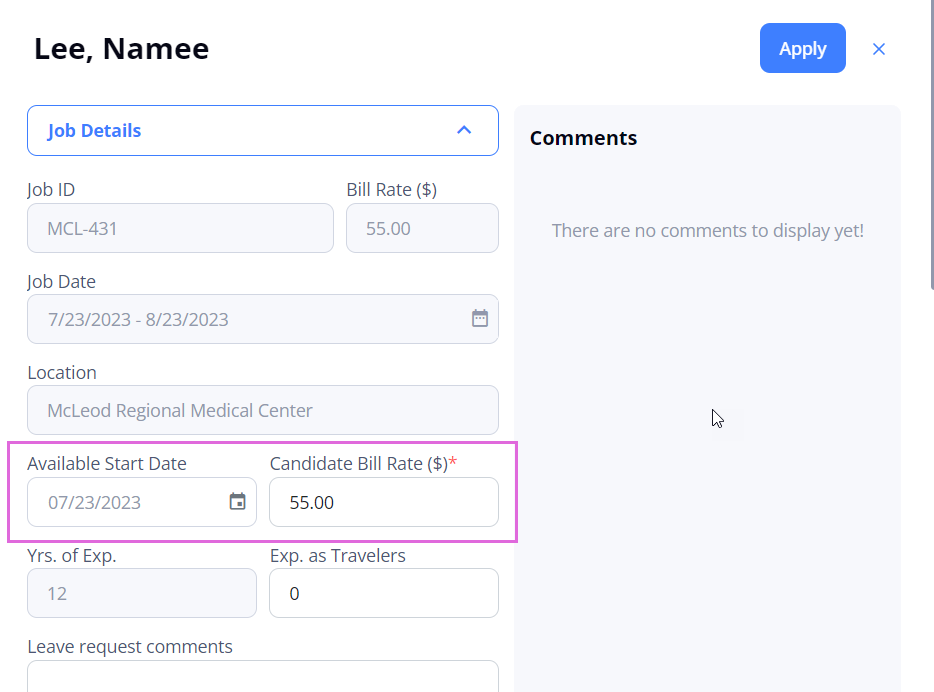
- For Locum skill category orders, you can select a candidate’s available dates using the Available Date Field calendar icon (see the imagesee the image).
- Select Apply in the upper right.
- If the credentials required for submission on this order are missing or expired for the Candidate, you cannot apply them (unless the configuration allows this). For details, go to Manage credentials.
After this, the partnership Organization will view the Applied Candidates, check the suggested changes and the available Candidate's credentials, and decide whether to offer them a position, shortlist, or reject them.
- You may reject the Applied Candidate if needed before the Organization processes them by editing the needed Candidate from the order and selecting Reject.
If the Organization offers a position to the Applied Candidate, the Candidate's status becomes Offered and you can proceed to Accept job offer.
If the Organization shortlists the Applied Candidate to consider later for this order, the Candidate's status becomes Shortlisted.
You can withdraw the Applied, Shortlisted Candidates or Candidates with custom statuses from the order if needed. For details, go to Withdraw Candidate.
If the Organization rejects the Applied Candidate, the Candidate's status becomes Rejected, and this Candidate cannot be applied to the current order anymore.
- Next step: Accept job offer.
Watch video
See also