Re-order (Open Per Diem)
Process and manage re-orders to help Organizations hire staff for one-day shifts by selecting Candidates from the pool of already approved and onboarded ones within a corresponding Open Per Diem order. Candidates must be onboarded on the parent Open Per Diem order before they can accept re-order shifts.
- An Open Per Diem order is always Open until the Organization closes it manually.
Re-order workflow
A typical re-order workflow includes the following steps:
- Apply the Candidate for a new re-order (if the Organization did not select one during the re-order creation) and accept the original Candidate bill rate or change it by doing one of the following:
- Simply accept the Candidate bill rate to automatically onboard them to a position.
- Before accepting, change the Candidate bill rate for the Organization to consider. The Candidate moves to the B.R.Pending status.
For details, see Apply Candidate and accept/change original bill rate.
- Wait for the Organization to review the changed Candidate bill rate. The following three scenarios are possible here:
- The Organization onboards the Candidate with the bill rate offered by your Agency.
- The Organization offers a different Candidate bill rate. The Candidate's status changes to Offered B.R. You can view the status change on the Candidates tab of the corresponding re-order. In this case, go to step 3 of this workflow.
- The Organization rejects the Candidate. In this case, your Agency will need to apply a different Candidate to fill this re-order position.
- Review the offered bill rate and accept or reject it. If accepted, the Candidate gets onboarded to the position; if rejected, your Agency will need to apply a different Candidate to fill this re-order position. For details, see Accept offered Candidate bill rate.
Apply Candidate and accept/change original bill rate
To apply a Candidate for the re-order position and accept the bill rate:
- On Order Management, select the needed re-order.
- On the Candidates tab > Candidates List, select the edit icon
 next to the needed Candidate to open their details. Hide the imageSee the image.
next to the needed Candidate to open their details. Hide the imageSee the image.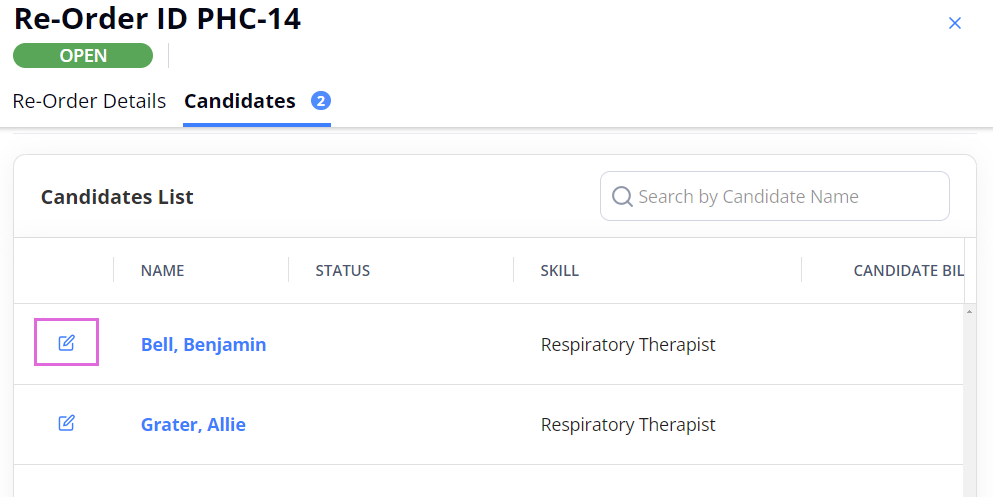
- Depending on the need, do one of the following:
- To accept the original Candidate bill rate and onboard the Candidate, just select Accept in the upper right.
- By default, for non-local Candidates, the regular bill rate is used; while for local Candidates, the regular local bill rate is used.
- To change the original Candidate bill rate, enter the needed value in the Candidate Bill Rate field and select Accept in the upper right. Hide the imageSee the image.
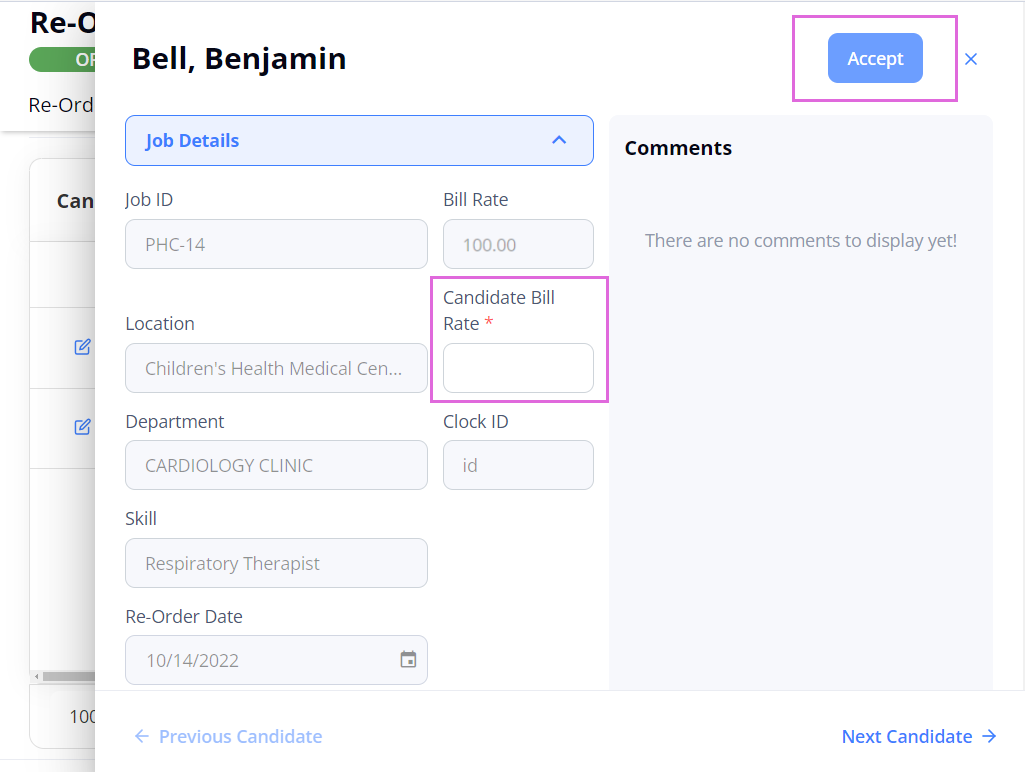
- If the respective Organization has the Candidates visibility turned on for scheduling, you cannot directly accept and onboard Candidates to re-orders. The Apply button is displayed instead of Accept, and only the Organization can onboard the Applied Candidates.
- To accept the original Candidate bill rate and onboard the Candidate, just select Accept in the upper right.
Accept offered Candidate bill rate
To accept the Candidate bill rate offered by the Organization:
- On Order Management, select the needed re-order.
- On the Candidates tab > Candidates List, select the edit icon
 next to the needed Candidate with the Offered B.R. status to open their details. Hide the imageSee the image.
next to the needed Candidate with the Offered B.R. status to open their details. Hide the imageSee the image.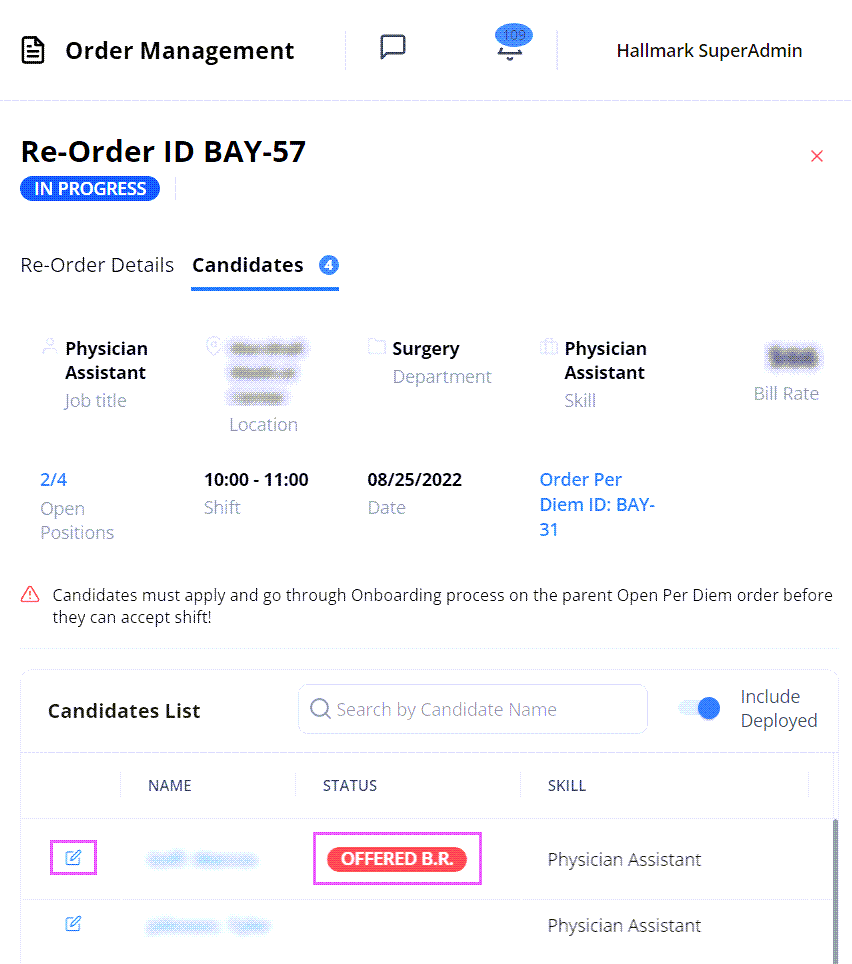
- Review the offered bill rate and select Accept or Reject in the upper right. Hide the imageSee the image.
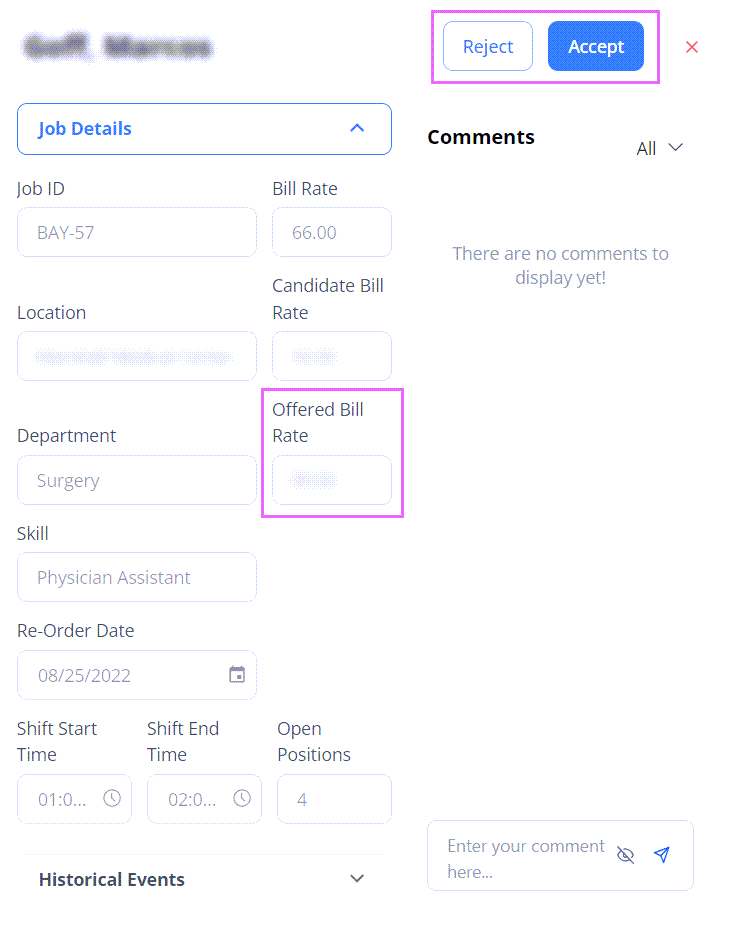
See also