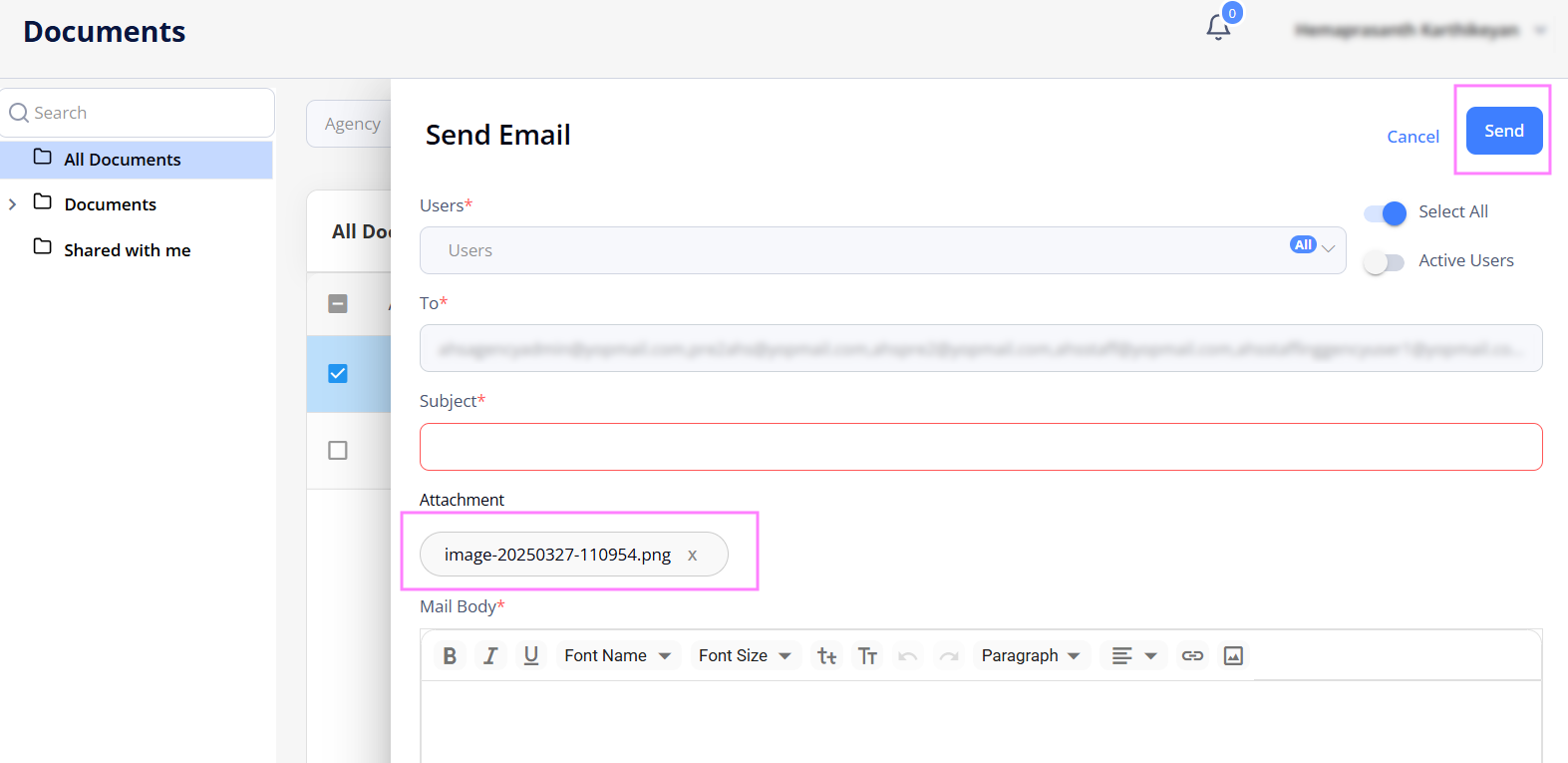Document Library
On Document Library, add and share documents with the other users of your Organizations. Once uploaded to the library, the document is also available to all other users of your Organizations.
Also, in the Shared with me folder, you can view and download the documents shared with you by the other user of your Organizations. All Documents folder contains all the documents from both Documents and Shared with me folders.
- You may view, upload, and download the documents in Document Library if you have the proper permissions.
Use the options on the right of the any grids (Hide the imageSee the image):
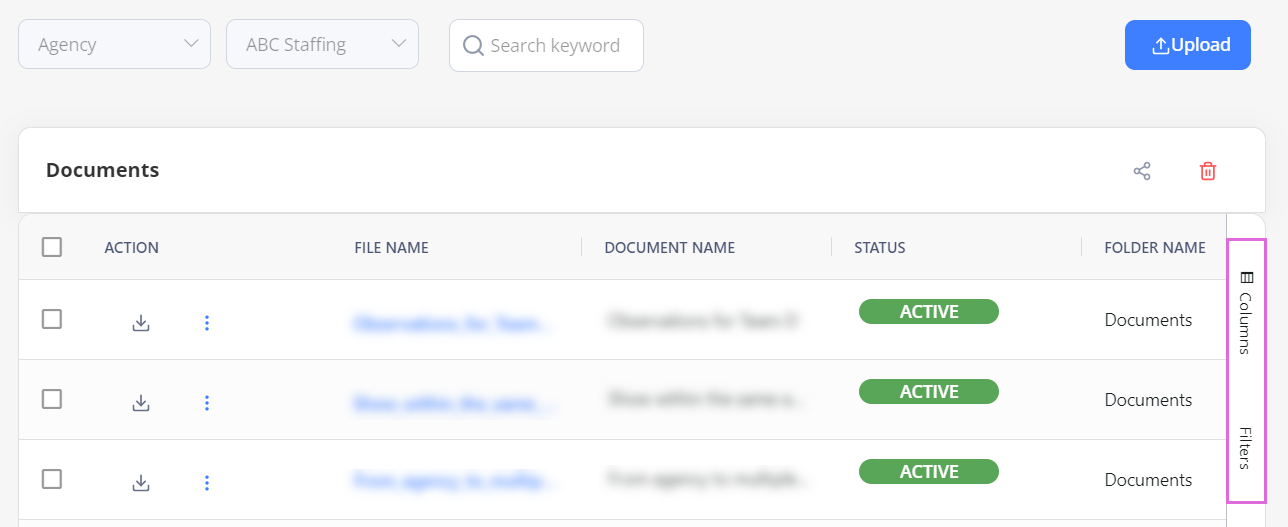
- To access the needed documents faster, use Filters.
- To select which columns to display in the grid, use Columns.
To add and share a document:
- On Document Library, select Upload in the upper right. Hide the imageSee the image.
- To create a subfolder under the Documents folder, select + Add New Folder in the lower left of the page.
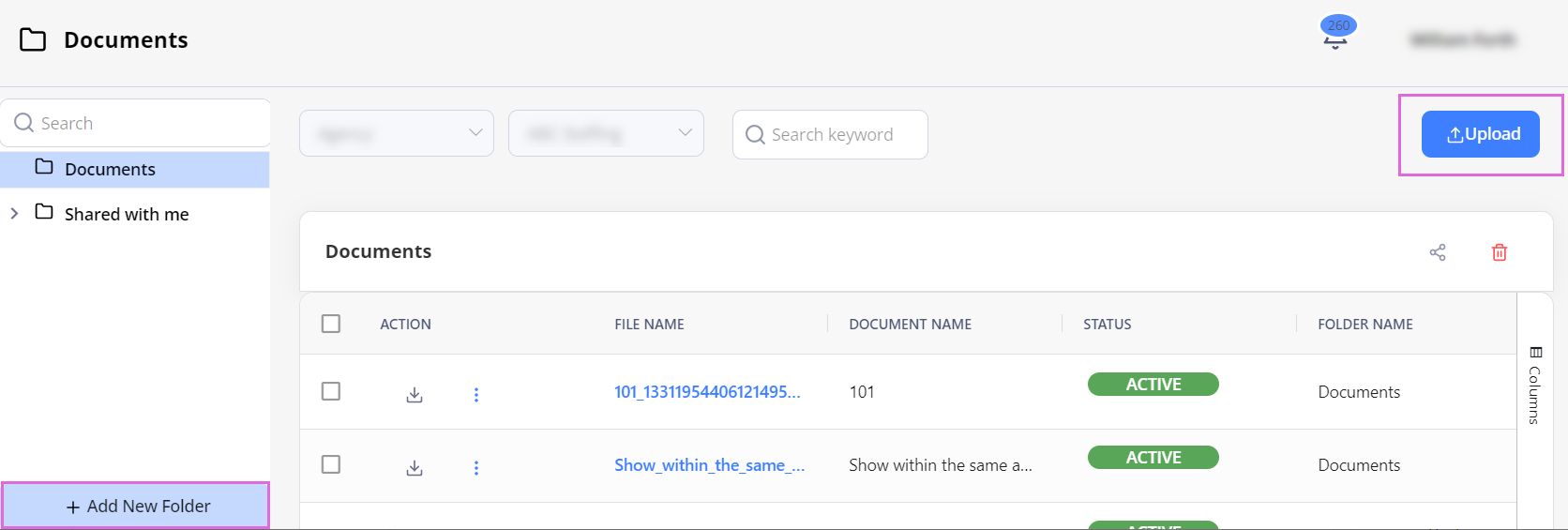
- In the Upload sidebar, upload the needed file.
- Specify the details in the required fields. Hide the imageSee the image.
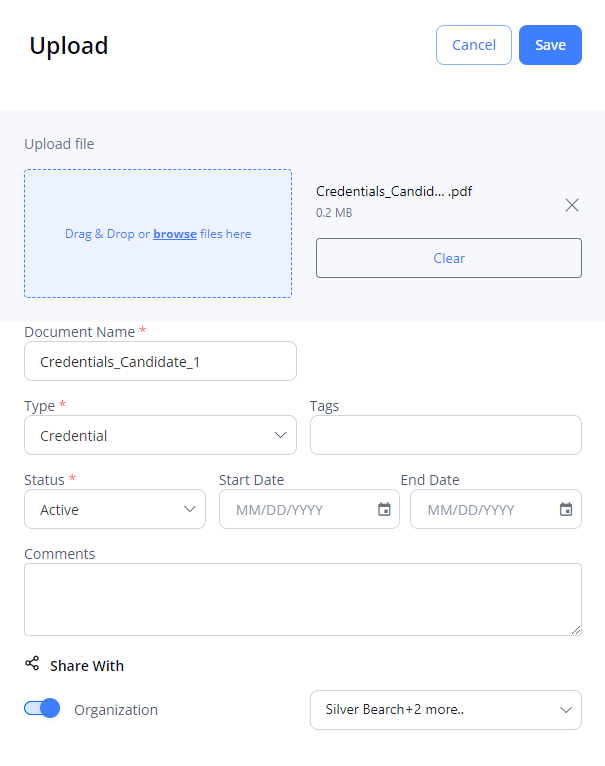
- (Optional) Specify the Start Date and End Date to indicate the validity period of the uploaded document.
- To share the document with your associated Organizations, turn on the Share With toggle, and then from the dropdown list on the right, select the specific Organization(s).
- Select Save in the upper right.
After this, the document is shared with the selected Organization(s) and available to you and other users of your Agency from the Documents folder. You can edit, delete, unshare, or share it with more Agencies by using the dropdown menu ![]() next to the needed record in the Documents grid.
next to the needed record in the Documents grid.
To send an email with attachments:
- On Document Library, select the All Documents folder.
- Select one or more documents, then click Send Email. See the imageSee the image.
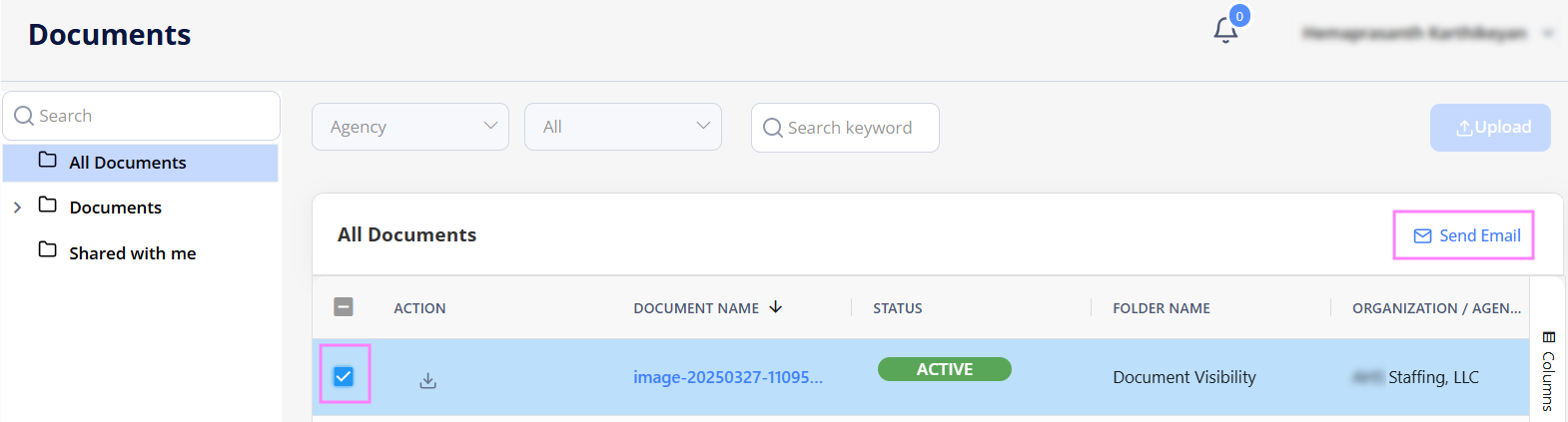
- On Send Email sidebar, fill in the required fields such as Users, Subject, and Mail Body.
- Click Send to email the selected documents as attachments to all other users of your Agency. See the imageSee the image.